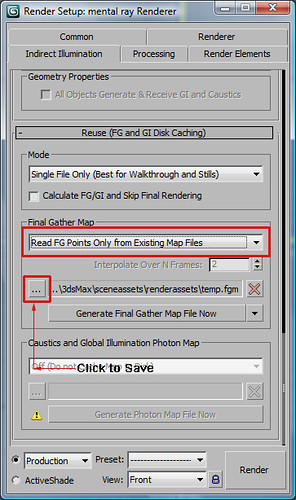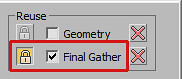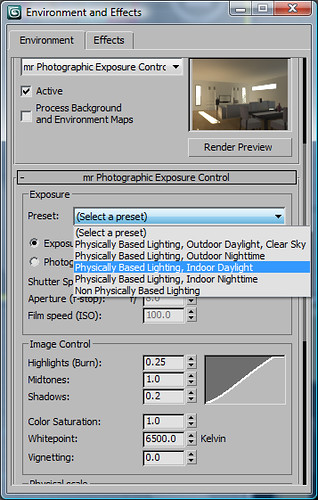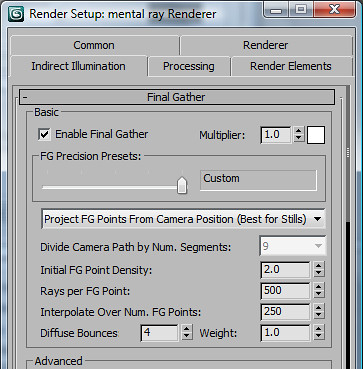Creating a Final Gather(FG) Map is useful so you can re-use the FG map for a final render. And How to do this? Well Once you are ready to do a proper render after doing a series of test renders Just tweak your FG settings under indirect illumination to what you think is necessary to achieve a good looking render. Set your render resolution to say 640x480. Once you've done that, under indirect illumination scroll down till you find "Reuse (FG and GI disk caching)" . Under that you will see "Final Gather Map" as shown in the image below:
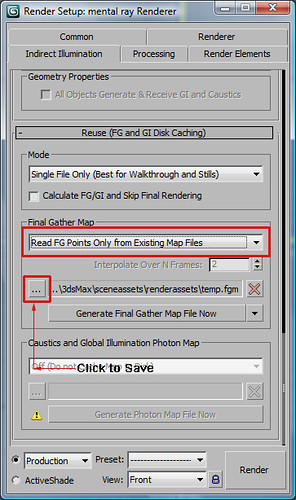
In the dialogue box choose "Read FG Points Only from Existing Map Files" and click on the "..." icon to save the FG map in a directory. And then you can just click on "Generate Final Gather Map File Now". Once you have clicked this, it will generate a FG map by rendering it out.
You will see under the rendered frame window, Final Gather will be ticked and locked meaning that it is going to use a FG map to render the next image as shown below:
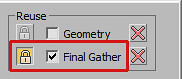
Once the FG map is generated, You can then change the resolution of the final render that you want to produce say 1024 x 768 because resolution doesnt matter for FG map. And then change the rest of the settings under the render frame window such as antialiasing as shown in the image below:

So, when you are creating your FG map you can make the presets lower under the rendered frame window and also render at a smaller resolution but making sure your FG settings are the best. And Once your FG map is created, you can use that same map for the same scene and create a larger resolution render and changing the presets to high quality settings that are under the rendered frame window.
By doing this it saves a lot of time as Final Gather computation can take a long time. So if you render the Final gather at a lower resolution it will be faster than rendering at a lager resolution and their is no need to render with FG at a higher resolution as it doenst really matter if you create a FG map.