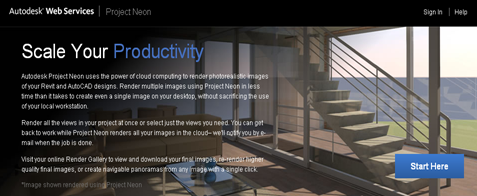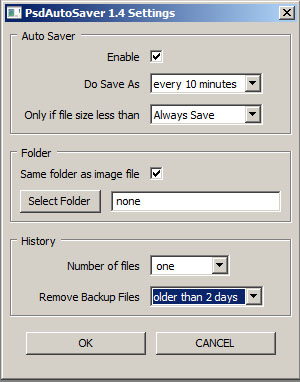Be sure to check out Project Neon for Revit 2012.
http://neon.labs.autodesk.com/index.aspx
Project Neon has recently been updated to allow you to do cloud based rendering from Revit 2012. Just sign up, download & install the Revit 2012 plugin & you are good to go! I threw a couple of render at the system today & I am very impressed. It will even notify you once you render is complete!
Once the plugin is installed, you will find another tab which allows you to publish your render online or to view your render gallery.
The images can be rendered using all the normal settings with Revit. You simply click the “render online” button, pick your 3d view you want, set the image quality, then the image size, followed by the File format. You have three file formats to choose from PNG, JPG & TIF ; then just hit the “Start Rendering” button.
Your file is the published to the cloud where a host of super computers rip through the render in no time at all. Once the render is complete, you are alerted via email. Login to Project Neon & you can view & download your completed render from there. You will need to set up the exposure settings on your host workstation before hand but that's a small price to pay for the speed of rendering. Be sure to give it a go! This is genuinely an exciting development for the Revit user & harness the essence of cloud based computing.
Via Revit Blog